Integrating LDAP With Tomcat
Depending on who you are developing a server for, you may have to follow some authentication
rules to prevent unauthorized access to the information that is hosted. Many web servers
rely on the common LDAP (Lightweight Directory Access Protocol) protocol to control access.
I have set up quite a few tomcat servers and have been asked about how authentication protocols
like LDAP can be integrated into the system. This tutorial is designed to help users set up LDAP
authentication with their Tomcat server
There are a few tools required to be able to do this job successfully.
The first step in this process is to gather some information about your ldap server. If we don't
have this information, then there isn't much further that we can go. To be able to successfully
set up these permissions, we need to know the location of the ldap server, an ldap admin user id
(on that preferably can only read the ldap contents, and not modify them), as well as the groups
that the user should be a member of if they are granted access.
For this tutorial, we will rely on the following arbitrary information:
The next step is to open the server configuration file for your tomcat installation. This is usually
found in (TOMCAT_INSTALL_DIR)\conf\server.xml. You will want to scroll down to the server realm config
section which should start off like:
This particular section tells tomcat that the authentication for the server is based off of the tomcat
user configuration file (the tomcat-users.xml file). At this point in the tutorial, we will be replacing
this with the ldap authentication realm. Later in this tutorial I will explain how to retain both an LDAP
authentication as well as a user database authentication. What we want to do next, is to replace the
There are a few things that the above will tell the server. The first is the class name of the realm object, which
in the case of LDAP authentication will be "org.apache.catalina.realm.JNDIRealm". The second line 'connectionName'
is the information about the ldap admin that will be reading the ldap database for authentication. As we mentioned
in the previous step, this admin is 'ldapreader' and he belongs to the 'ou=Admins,o=normalexception.net' organizational
unit. The 'connectionPassword' reflects the password of the admin, and the 'connectionURL' is the address to the ldap
server.
'Referrals' specifies that you want the authenticator to do a referral search. In many cases you want this value to be
'follow' as many ID's and OU's have referral links. The 'userBase' states what the unit is named where the members are
all located, which in our case is 'ou=Members' which is found in 'o=normalexception.net'. The user search is simply '(uid={0})'
which just tells the search that the value we are searching for is a 'uid'. You want to enable 'userSubtree' if you have a
complex ldap tree structure. This ensures that you search the entire directory tree under the 'OU' to find the user. Note that
this may increase search times on larger ldap servers. Lastly, you will want to find the users roles which in our case are
found under the tag of 'memberOf'. This is default for LDAP.
Now that we enabled ldap authentication in our tomcat server, we need to tell our webapp that we want it to do an ldap
authentication when a user accesses the page. To do this, we will navigate to our webapp's web.xml file which is generally
found in (TOMCAT_INSTALL_DIR)\webapps\{webappname}\WEB-INF\web.xml.
When you open the web.xml file for your webapp, you will see a bunch of configuration parameters for your webapp. Chances are
you will not have a section that is called '<security-constraint>', no worries, we are going to be adding that right now.
Scroll to the end of your web.xml file and paste the following information:
The above block of text will tell our webapp that we will be using an LDAP security constraint to access the page. The properties
are as follows:
And that should do it! As you can see, it really isn't too difficult to integrate ldap to your webapps as long as your ldap server
is properly configured, and you have the information of the ldap server to help you configure tomcat properly.
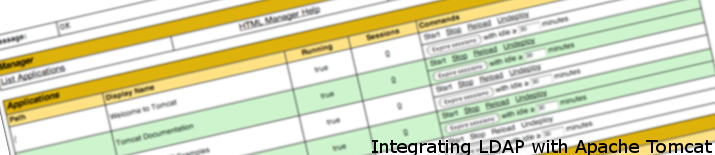
Integrating LDAP With Tomcat
Required Tools
Step 1: Get LDAP Server Information
Step 2: Open Tomcat Server.xml File
<Realm className="org.apache.catalina.realm.UserDatabaseRealm" (in my case it was line 120).
<Realm className="org.apache.catalina.realm.JNDIRealm"
connectionName="uid=ldapreader,ou=Admins,o=normalexception.net"
connectionPassword="readonly"
connectionURL="ldap://ldap.normalexception.net:389"
referrals="follow"
userBase="ou=Members,o=normalexception.net"
userSearch="(uid={0})"
userSubtree="true"
userRoleName="memberOf"
/>
Step 3: Enabling LDAP Authentication In Your Webapp
<security-constraint>
<web-resource-collection>
<web-resource-name>LDAP Authentication</web-resource-name>
<description>
Authentication for registered users.
</description>
<url-pattern>/*</url-pattern>
<http-method>GET</http-method>
<http-method>POST</http-method>
</web-resource-collection>
<auth-constraint>
<role-name>regular_user</role-name>
</auth-constraint>
</security-constraint>
<security-role>
<role-name>regular_user</role-name>
</security-role>
<login-config>
<auth-method>BASIC</auth-method>
<realm-name>NormalException.net</realm-name>
</login-config>
 Mobile Menu
Mobile Menu